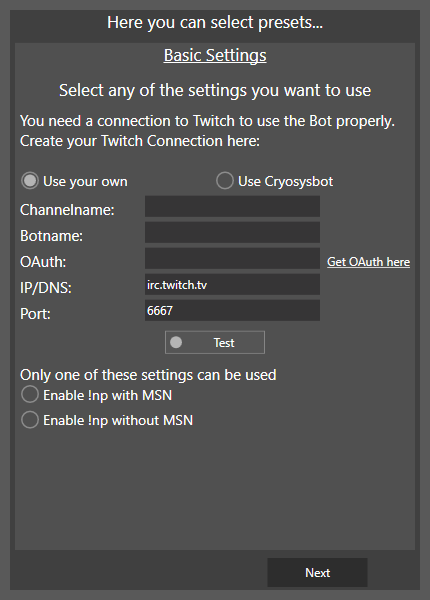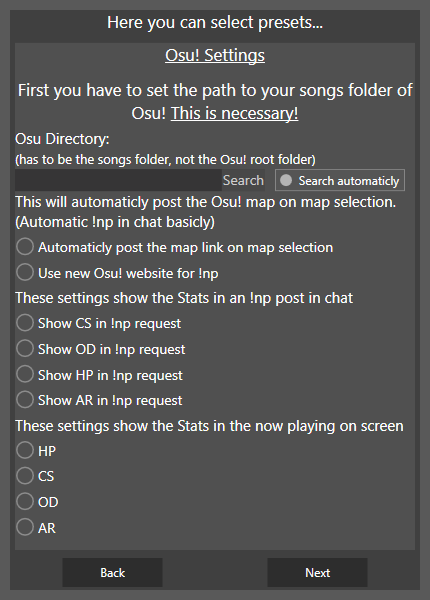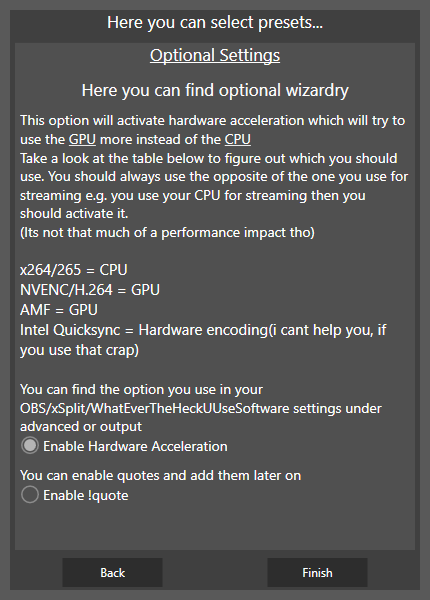Token
And finally you have to login with your account to use the Twitch API.
After recent changes the API is not anonym anymore and depending on the requests tokens are required. On the login page you will see what type of token CryBot requests on your behalf. It will always state that the Bot want to use your email, that is because the most basic token Twitch hands out is always with the email attribute.
In short i cannot request a lesser token than that, if any statistics at all should be used. Currently the bot cannot operate without the token (working on it tho).
Automatic update
After finishing the login the Bot will search for an Updater update, sounds weird i know. That is just how my update process for the Bot works. It may find one and will show the progress on the bottom. Once the update for the Updater finished the bot will check if he himself has updates. If so a form will be shown that lists the changes, otherwise you can use the Bot.
On the first setup the Bot will always check for updates on the STABLE branch, you can change that in the settings.
This concludes the CryBot Tutorial section, for more infos see the advanced section. Feel free to contact me if you have issues setting up the Bot.